ACCURATE TESTING
Mailjet’s Email Previews
Ensure your emails render correctly across all major inbox clients and devices before clicking send on your next campaign with Mailjet’s Email Previews feature.
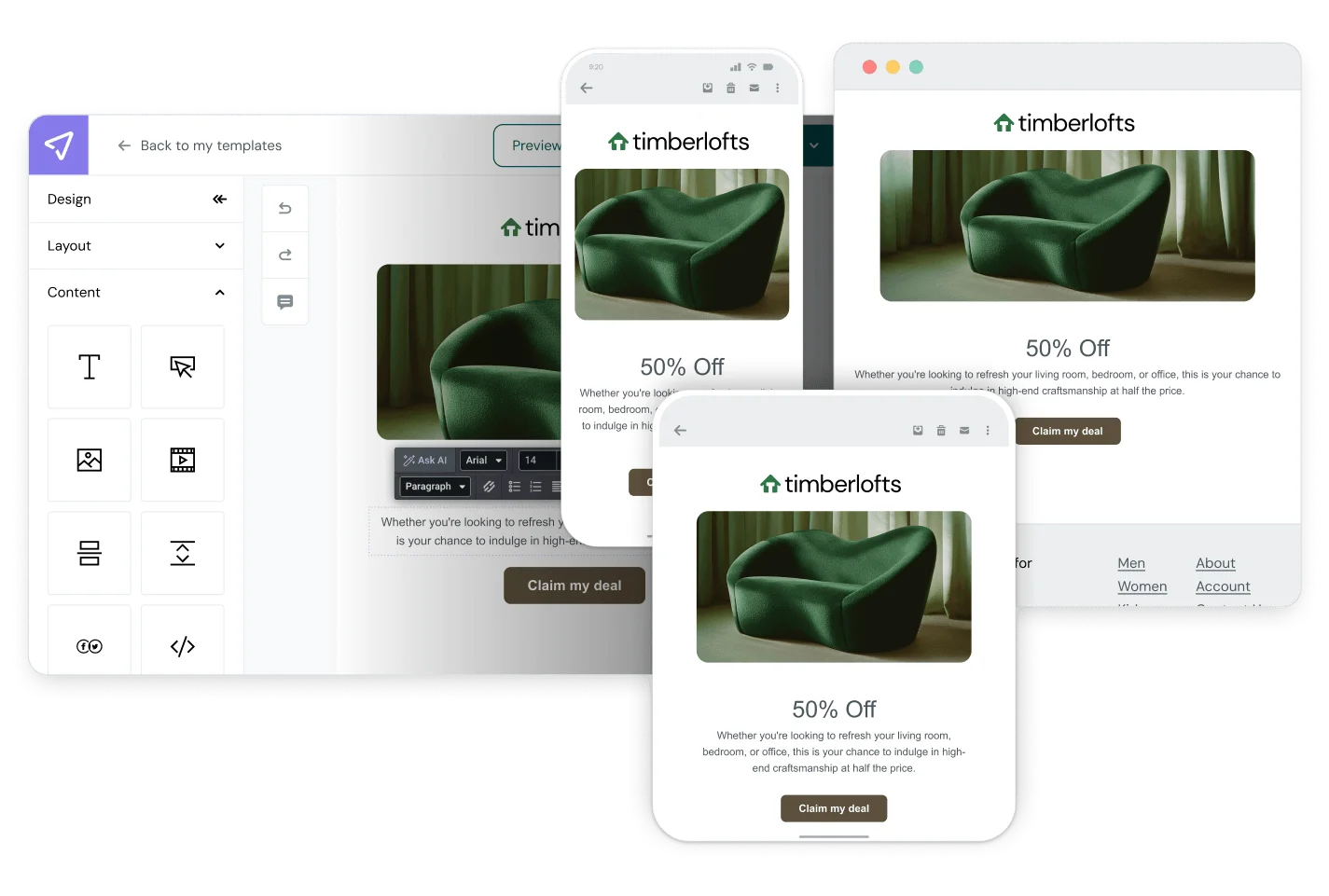
ACCURATE TESTING
Ensure your emails render correctly across all major inbox clients and devices before clicking send on your next campaign with Mailjet’s Email Previews feature.
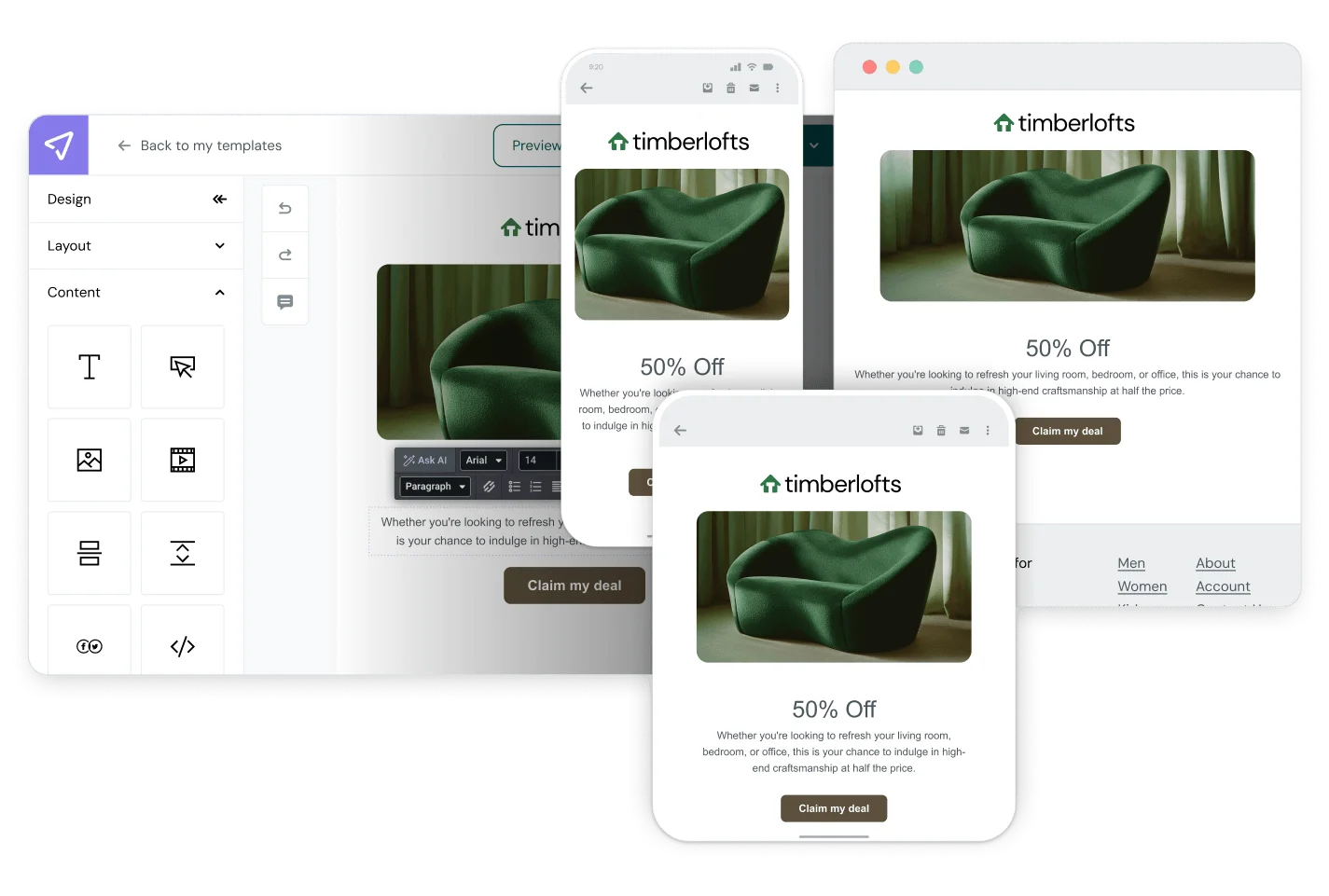
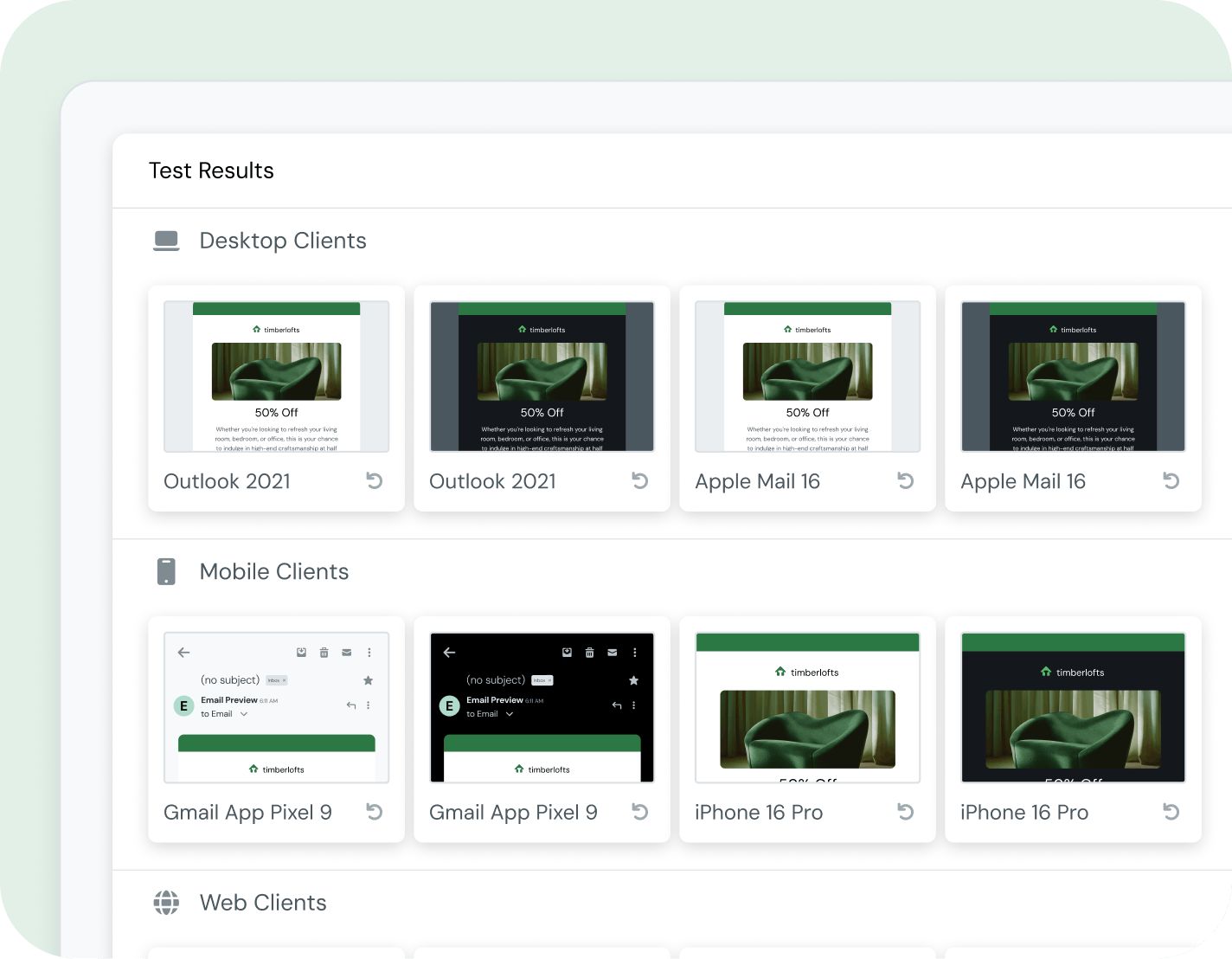
Mailjet’s Email Preview feature allows you to view exactly how your email will appear (yes, even in dark mode!) across different email clients and devices (e.g. Gmail, Apple Mail, Outlook, mobile vs. desktop) ensuring a clean delivery to subscribers before every send.
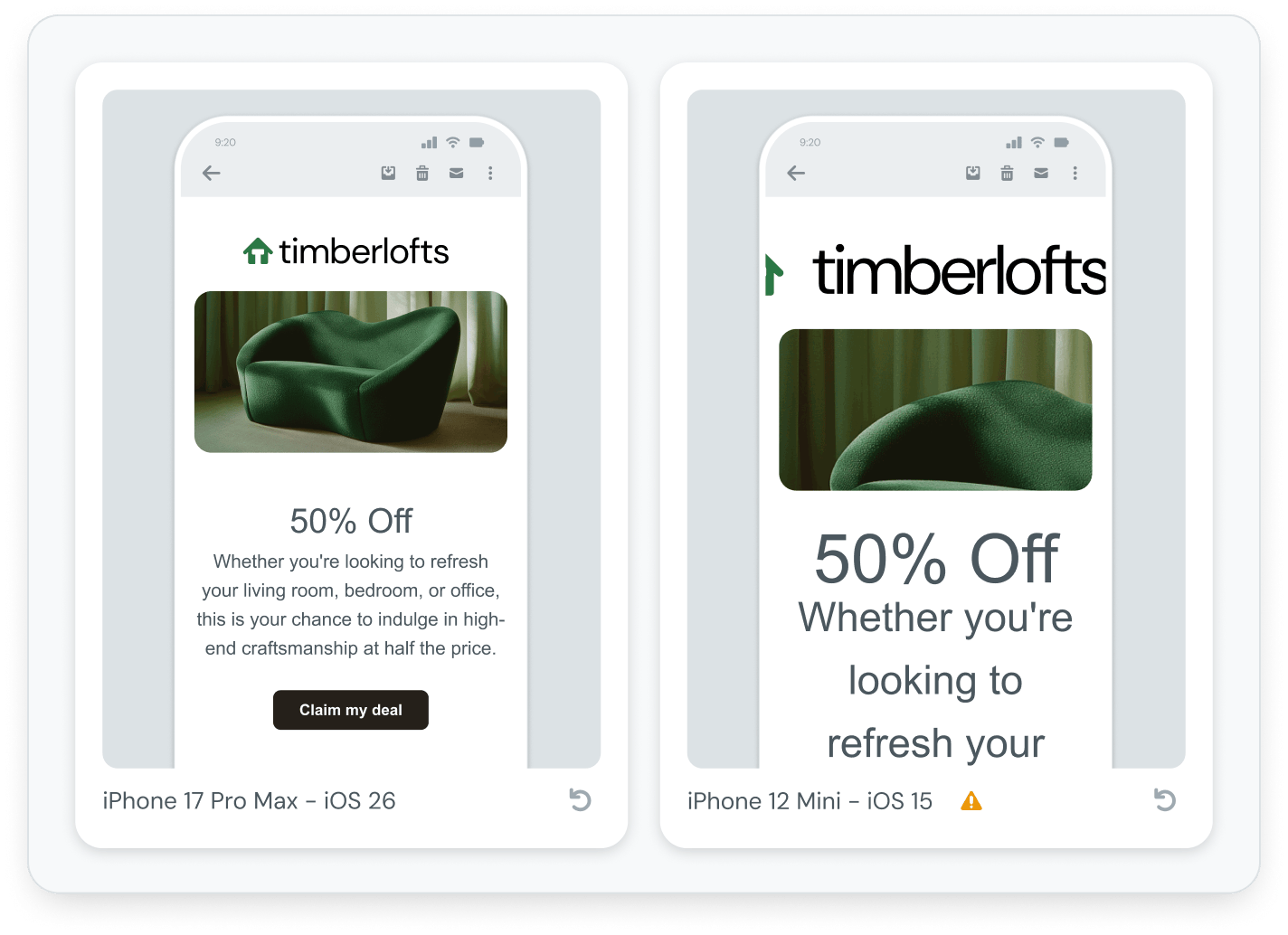
Each email client renders HTML differently, so what looks perfect in one may break in another (e.g. Gmail’s handling of Google fonts). Previewing helps catch design or rendering issues early, reducing the risk of poor user experience and protecting your sender reputation.
We send about a million emails everyday now. As a result, it's really important to get the newsletter out quickly, and Mailjet has helped us improve both our sending speed and deliverability. The best part about working with Mailjet is that I don't have to think about it, it just works.

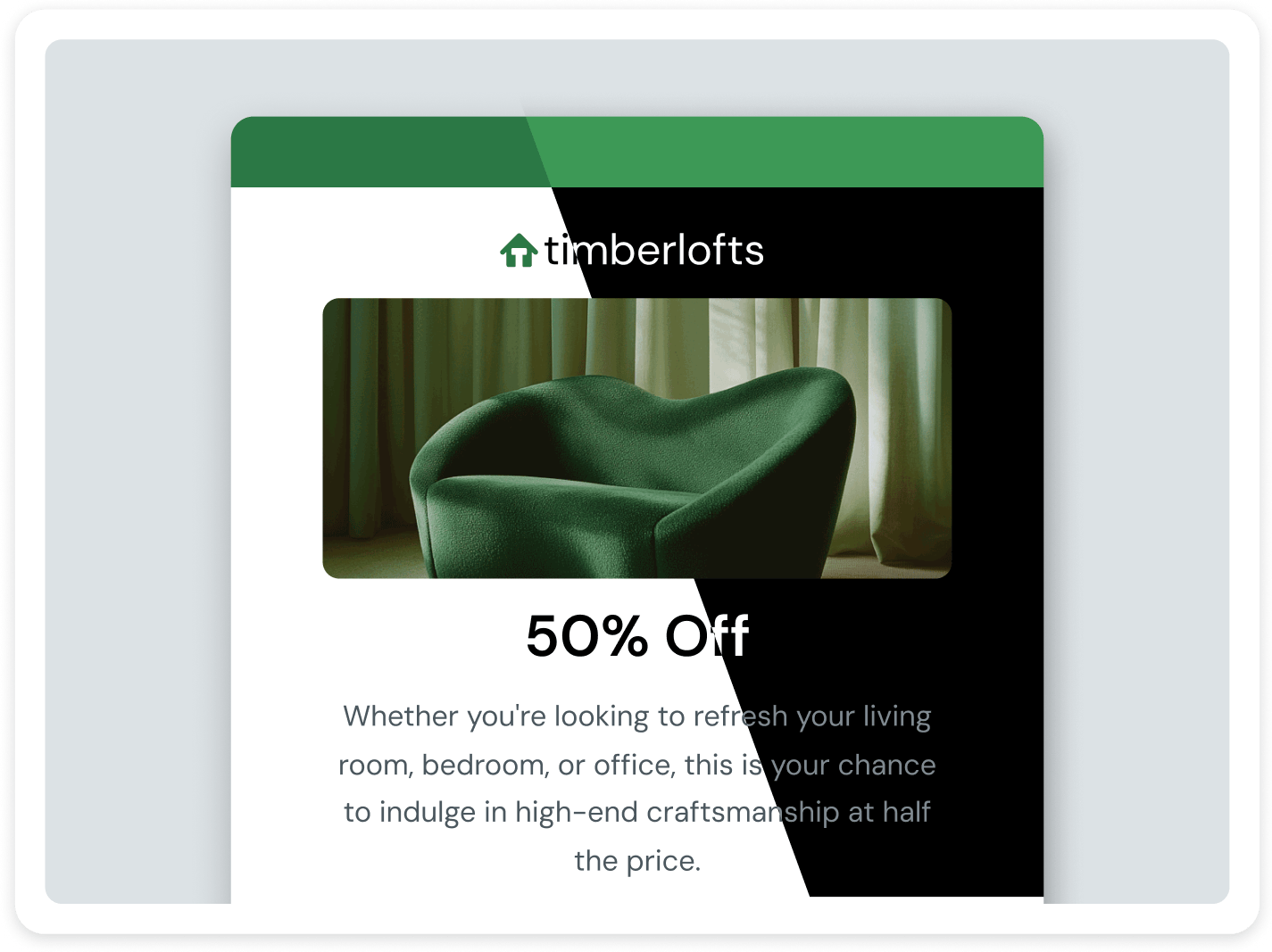
Dark mode is now a default setting for millions of email users across devices and apps, making it essential to preview how your emails render in it.
Testing in dark mode helps ensure your design, branding, and readability stay intact, avoiding issues like inverted logos, illegible text, or broken layouts. With more recipients viewing emails in dark mode, optimizing for it can improve engagement, accessibility, and overall user experience.
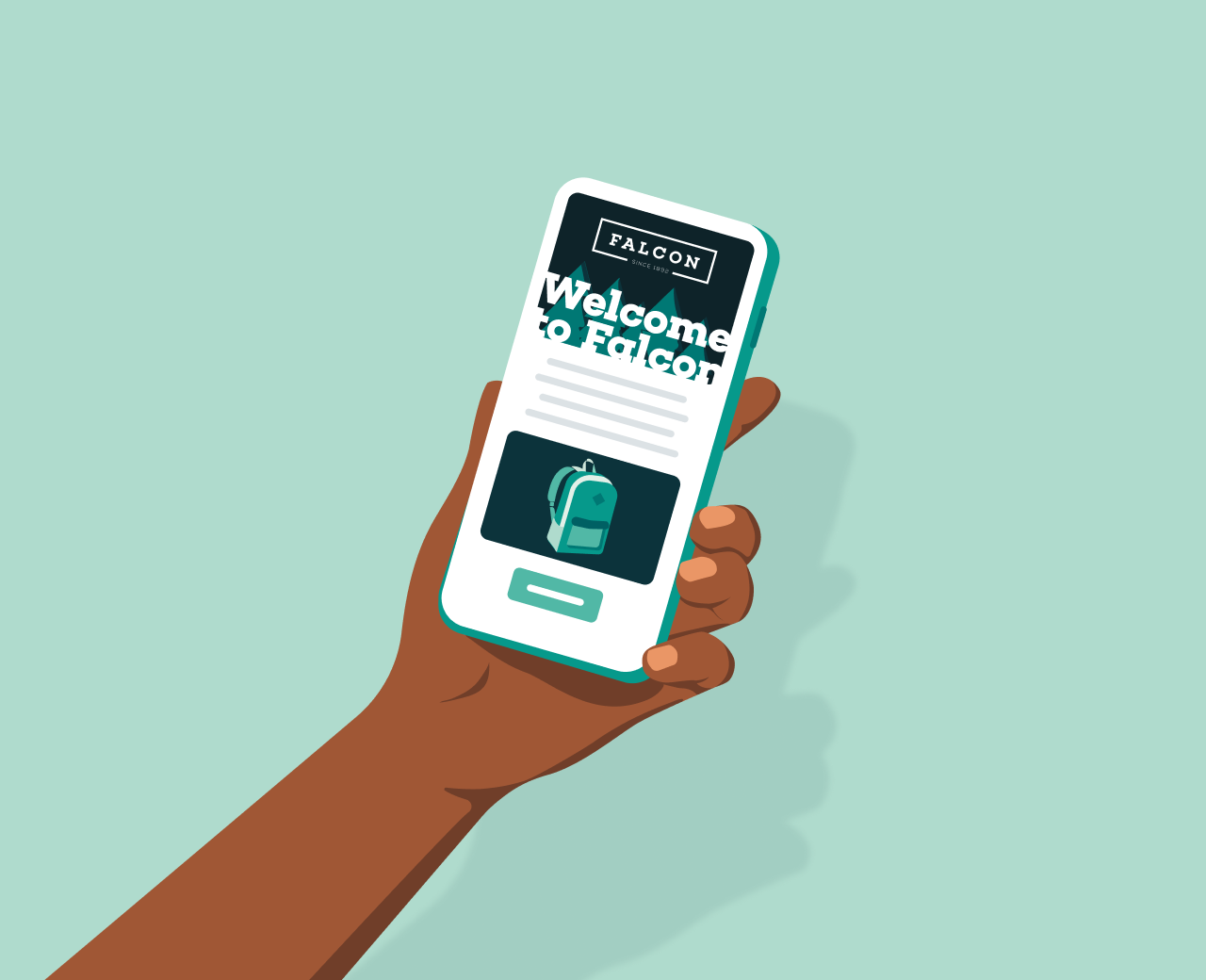
Have questions about our Email Previews tool? Our FAQ section covers everything you need to know, from getting started to optimizing your campaigns.
Email Previews let you see how your email will display across different devices and inboxes before you hit send. This means you can catch formatting issues early and feel confident your message will look right, whether it’s opened in Gmail on desktop or Apple Mail on mobile. It’s a simple way to protect the customer experience and your brand’s reputation.
Mailjet’s Email Previews supports over 100 popular email clients and devices, including Gmail, Outlook, Apple Mail, and Yahoo, on both desktop and mobile. This allows you to spot design inconsistencies and make adjustments across key environments your audience uses most.
Email Previews are built into the Mailjet Email Editor. Just open your campaign or template, navigate to the preview icon in the top right corner, and choose the “Email Preview” tab. From there, select the clients and devices you’d like to test. You can find more detailed documentation on Email Preview usage here.
No, generating Email Previews does not count against your sending quota. If you’re on a paid plan, previews are included at no additional cost, so you can test as needed without worrying about usage limits. It’s built to support better deliverability and smarter sending without surprise fees.